Solution:
1] Click Start > Run > type devmgmt.msc and hit enter.
2] Device Manager window will be opened and expand Bluetooth radios.
3] Right click on Wireless Bluetooth Module > Properties > Power Management tab.
4] By default windows turn off the bluetooth and wireless device.
5] Make sure that there is no tick mark in Allow computer to turn off this device to save power as shown in picture below.
6] Click OK to close the properties box.
1] Click Start > Run > type devmgmt.msc and hit enter.
2] Device Manager window will be opened and expand Bluetooth radios.
3] Right click on Wireless Bluetooth Module > Properties > Power Management tab.
4] By default windows turn off the bluetooth and wireless device.
5] Make sure that there is no tick mark in Allow computer to turn off this device to save power as shown in picture below.
6] Click OK to close the properties box.
7] Also expand the Network Adapters in the device manager window.
8] Right click on Wireless-N WLAN Half-Mini Card > Properties > Power Management tab
9] Make sure that there is no tick mark in Allow computer to turn off this device to save power.
10] If there is tick mark then the error will be pop-up saying your bluetooth device was not plugged in.
11] Now select Advanced tab > select Wake-up Mode > set Value as Disabled (or) None.
12] Click OK and close the Device Manager window.
13] Now right click the Bluetooth radio button in the notification area of the taskbar and open settings.
14] Put the tick mark near the following options
- Allow bluetooth devices to find this computer
- Allow bluetooth devices to connect to this computer
- Alert me when a new bluetooth device wants to connect
15] Now select the Share tab and put the tick mark near Allow remote devices to browse, send and receive pictures, music and other files.
16] Atlast click Apply and OK.
========================================================================
If the problem still exist then you have to check the bluetooth service.
1] Click Start > Run > type services.msc and hit enter.
2] Services window will be opened.
3] Locate the Bluetooth service and right click > properties.
4] Set the Startup type as Automatic and Start the service if it has Stopped.
5] Click Apply and OK.
6] Locate the Bluetooth Support service and right click > properties.
7] Set the Startup type as Automatic and Start the service if it has Stopped.
8] Click Apply and OK.
9] Similarly locate the WLAN AutoConfig service and repeat same procedure.
10] If you can't able to start the service, select the Dependencies tab and start all the services related to it by following the above steps.
Note: Also read my new post on "Bluetooth keyboard/mouse disconnects frequently in Windows 7 laptops"




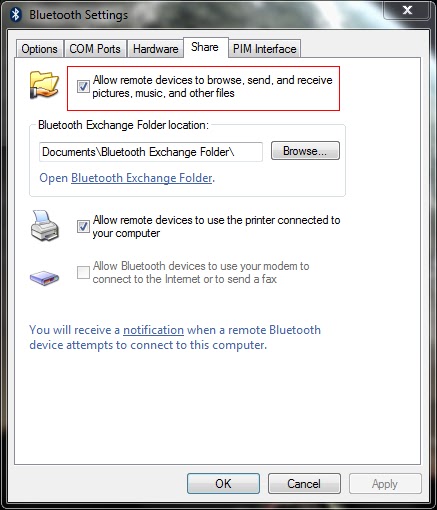
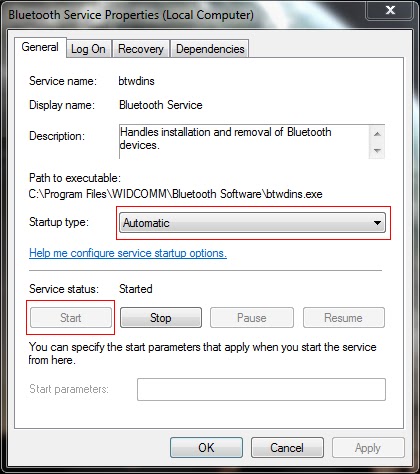

Hi there, my "Allow the computer to turn off this device to save power" is grayed out as unchecked, but not sure if its status is really unchecked. My bluetooth keyboard loses the connection all the time and to make it "wake up" again the trick is check the Bluetooth Keyboard properties and just click on the service tab. It seems a Windows 7 issue. Have you heard any solution for that or how to change the policy editor to remove/active the grayed out?
ReplyDeleteThanks in advance
@iLucato - Thanks for ur Feedback. Your device is not enabled to wake up in sleep mode. Read my post on "http://jai-fixyourpc.blogspot.in/2012/03/bluetooth-keyboardmouse-disconnects.html" for the solution.
ReplyDeleteHi Jaid, the other article didn't solve too. It keeps grayed out. Do you know how to reactivate this grayed out option through regedit?
ReplyDeleteThanks in advance.
@iLucato
ReplyDeleteJust delete your bluetooth radio controller key using registry editor.
Navigate to
HKEY_LOCAL_MACHINE\SYSTEM\CurrentControlSet\Control\Class\{e0cbf06c-cd8b-4647-bb8a-263b43f0f974}
and delete the above key {e0cbf06c-cd8b-4647-bb8a-263b43f0f974} which has bluetooth radios.
Then uninstall your bluetooth driver (don't delete the driver files) using device manager.
Finally, Restart your PC and then Windows will try to install your bluetooth driver automatically.
I think this may help u in fixing this issue. (i.e) by uninstalling and re-installing your driver.
Hello, are you able to help me, I changed my wireless card to intel dual band wireless ac 7260
ReplyDeletei dont believe I deleted my old bluetooth properly, and now in device manager I have one generic bluetooth adapter with a yellow triangle with device class guid {e0cbf06c-cd8b-4647-bb8a-263b43f0f974} on location information Port_#0006.Hub_#0003
and hardware id USB\VID_0489&PID_E00F&REV_0596. status under properties in device manager is device can not start code 10
But i also have intel wireless bluetooth 4.0 adapter with the same device class guid {e0cbf06c-cd8b-4647-bb8a-263b43f0f974}
on location information Port_#0005.Hub_#0003
and hardware id USB\VID_8087&PID_07DC&REV_0001
and device status is this device is working properly.
I tried to uninstall the Generic Bluetooth Adapter, but windows keeps reinstalling it, and its status is always code 10 not working (i think its because its the old bluetooth device driver and the computer thinks its still plugged in and so keeps re installing it but it wont work because its not rally there)
How would I rectify this? Is there a way I can remove it? perhaps from regedit?
I don't know, any help is much appreciated,
Hooolagon
I am going to show you another way how to do this - to allow a non-Domain Admin SQL service account to dynamically register its own SPN without having to use setspn.exe. TPC Building Inspections
ReplyDeleteหกดเ้่ามา่้เดก
ReplyDeleteIt is truly a well-researched content and excellent wording. I got so engaged in this material that I couldn’t wait reading. I am impressed with your work and skill. Thanks.สล็อต 999
ReplyDeleteGreat job for publishing such a beneficial web site. เว็บคาสิโน
ReplyDeletebape outlet
ReplyDeleteyeezy
bape
hermes outlet
kyrie shoes
bape hoodie
cheap jordans
yeezy
golden goose
curry shoes
This is a very helpful guide for troubleshooting bluetooth issues.
ReplyDeletetubdju5392jc
ReplyDeletegolden goose outlet
golden goose outlet
golden goose outlet
golden goose outlet
golden goose outlet
golden goose outlet
golden goose outlet
golden goose outlet
golden goose outlet
supreme outlet