For Windows Vista / 7 Users:
For Windows XP Users:
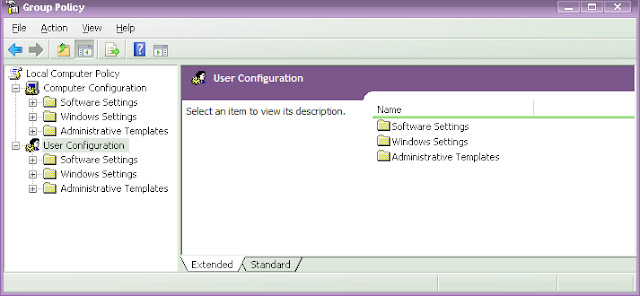
Note: There are different methods in XP / Vista / 7 using registry editor but it is risky if you handle it wrong and I suggest the above method for safe.
- Click Start > Control Panel > Appearance and Personalization > Personalization > Change desktop icons.
- Click to unselect the Recycle bin (or) My Computer check box to remove from the desktop. (OR) Click to select the Recycle bin (or) My Computer check box to restore.
- Click Apply and OK.
For Windows XP Users:
- Click Start > Run > type gpedit.msc and hit Enter.
- Now the Group Policy Editor window will be opened.
- In the left pane, click User Configuration > Administrative Templates > double click Desktop.
- Now in the right pane, double click Remove Recycle bin icon from desktop (or) Remove My Computer icon on the desktop.
- Click Setting tab > click Enable to hide (or) click Not Configured to restore > click OK.
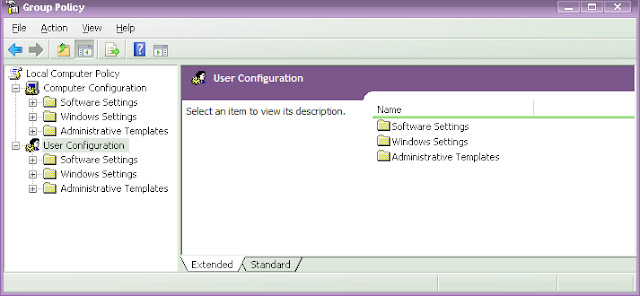
Note: There are different methods in XP / Vista / 7 using registry editor but it is risky if you handle it wrong and I suggest the above method for safe.

There are several dissertation internet sites on-line because you get evidently reported as part of your web site. fix my pc
ReplyDeletenice article, For more information click on:
ReplyDeletedisk image software
how to recover deleted data
download custom recovery
Custom filters
This comment has been removed by the author.
ReplyDeleteFollow more news information at
ReplyDeletemenuufa
Super-Duper site! I am Loving it!! Will come back again, Im taking your feed also, Thanks.สล็อตวอเลท
ReplyDeleteYou have a real ability for writing unique content. I like how you think and the way you represent your views in this article. I agree with your way of thinking. Thank you for sharing.สล็อตแตกง่าย
ReplyDeleteI think this is an informative post and it is very beneficial and knowledgeable. Therefore, I would like to thank you for the endeavors that you have made in writing this article. All the content is absolutely well-researched. Thanks...บาคาร่าวอเลท
ReplyDeleteYou have performed a great job on this article. It’s very precise and highly qualitative. You have even managed to make it readable and easy to read. You have some real writing talent. Thank you so much.สล็อตxo
ReplyDeletePretty good post. I have just stumbled upon your blog and enjoyed reading your blog posts very much. I am looking for new posts to get more precious info. Big thanks for the useful info.เว็บสล็อตเว็บตรง
ReplyDeleteบาคาร่าเล่นยังไง
ReplyDelete"I’m no longer positive where you are getting your info, however great topic.
I needs to spend a while studying more or understanding
more. Thanks for wonderful info บาคาร่าเล่นยังไง I was on the lookout for this
information for my mission"
birkin bag
ReplyDeletepalm angels outlet
supreme outlet
yeezy
supreme
كشف تسربات مياة الاحساء yuMYlbbYXz
ReplyDeleteشركة تنظيف كنب بالقطيف
ReplyDeletehdCZDp89cw
شركة مكافحة حشرات بالاحساء
ReplyDeleteEFzqyY9NOu